How to assign custom Admin rights
This article guides you on granting managerial permissions to regular users within your Yarooms account.
Any user can be granted custom admin rights of a specific location or business area without having access to full Administrator’s capabilities, through the use of Module Access.
Administrators can navigate to Settings → Manage Users → Roles → [create a new role or click on the name of an existing role] → Module access. Here, they can specify which sections of the account are accessible through that role. Once defined, the role can be assigned to users, granting them enhanced capabilities to oversee locations, floors, spaces, and even other users.
The Module Access has two types of permissions:
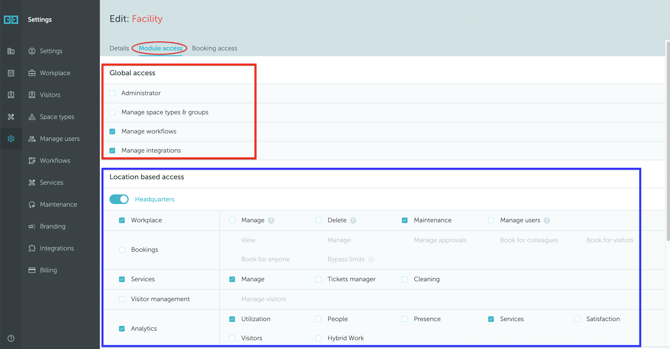
1. Global access
These permissions apply across the entire Yarooms account. There are 3 global access options:
- Administrator: this role provides the highest level of access within the account. Administrators have the authority to create locations, floors, and spaces, as well as to add new users. They can oversee all spaces and bookings, and have the ability to book or check in on behalf of any user. Essentially, Administrators possess comprehensive control over the entire account.
🟢 Choose “Administrator” to give full access—nothing else needs to be selected.
- Manage space types & groups (enables users to generate new types of spaces, organize them into space groups, and configure all associated settings, including booking options, check-in procedures, and more).
- Manage workflows (this provides users with access to workflow functionalities. With this powerful tool, they can define various rules for the entire account).
- Manage integrations (enables users to set up any account External Integrations).
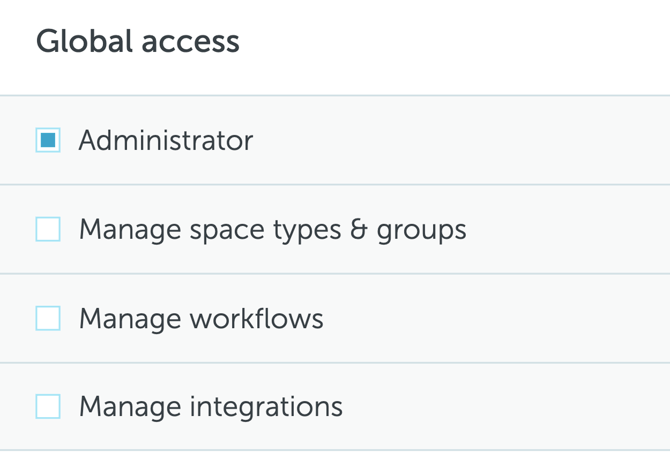
💡 If you are a long-time user of Yarooms, it's important to be aware that your account may have a dedicated team of administrators. This team is typically assigned the "Administrator" access role, allowing them to manage various aspects of the account effectively.
2. Location based access
This second set of permissions operates on a per-location basis, offering intricate role customization. For instance, Administrators can configure a role to enable users assigned that role to edit floors and spaces in one location while restricting such access in others, where they might still have full control over users.
There are 5 categories of location based access, each with their own specific permissions:
- Workplace:
- Manage: edit the location, its floors, spaces and map.
- Delete: anything that can be edited is also deletable.
- Maintenance: create maintenance events.
- Manage users: add new users and edit existing ones.
- Bookings
- View: visibility over all the bookings created in that location.
- Manage: full control over all the location bookings (edit/delete).
- Manage approvals: the ability to approve/deny pending booking requests.
- Book for colleagues: book on behalf of other users from the same location
- Book for visitors: book for non-users.
- Book for anyone: book on behalf of users or visitors.
- Bypass limits: the authority to override booking restrictions, schedule constraints, compliance with questionnaires, and the cancellation of previous bookings.
- Services
- Manage: create new Services or edit existing ones.
- Tickets manager: having access to that locations incoming "Report a problem" tickets.
- Cleaning: view booked spaces for the day, including name, floor, and when each is ready to be cleaned.
- Visitor management
- Manage visitors
- Analytics (grants access to each category of the analytics section)
- Utilisation
- People
- Presence
- Services
- Satisfaction
- Visitors
- Hybrid work

Once the role is customized, it can be shared with individual users or entire teams, granting all of them the new permissions.