How to activate the Visitor Management System
This article explains how to activate the Visitor Management System and provides information about Visitor Management access rights.
1. How to activate the Visitor Management system
To begin using the Visitor Management System in a location, go to Visitors → Settings → [click on the name of a location] → VM Active
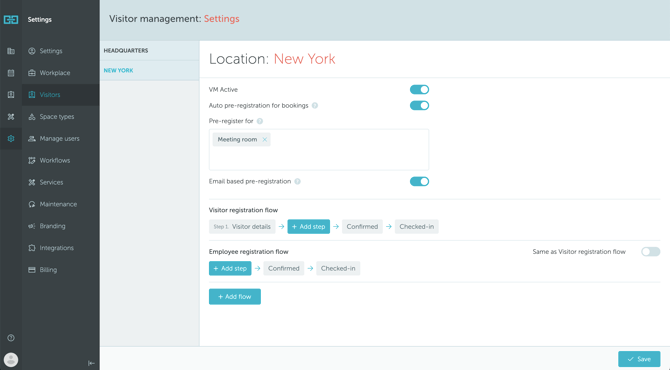
Configure the other settings:
- VM Active: Activate/deactivate the Visitor Management feature for the specified location.
- Auto pre-registration for bookings: If you activate this option (set to "Yes"), and choose specific types of spaces, anyone involved in meetings held in those spaces will automatically be added to the Visitor Management dashboard.
- Pre-register for: Choose a space type from the provided options for pre-registration.
- Email based Pre-registration: When enabled, users of this location can invite visitors@yarooms.com to any calendar event in Outlook or Google Calendar, to process the organizer and attendees as visitors automatically.
- Visitor/Employee registration flow: steps that visitors or employees must go through before being confirmed. For more details of setting up these flows, read this article.
If you don’t see the Visitor Management module, it’s likely that the functionality hasn’t been activated for your account. Please reach out to your onboarding manager to get it set up.
2. Visitor Management access rights
It is possible to give custom Visitor Management module access to users in your organization.
You can:
- Provide just the list view of the Visitor Management dashboard and address book.
- Allow users to manage visitors and visits (add, edit, or delete contacts from the address book or visits from the dashboard).
For more information about module access rights, read this article.