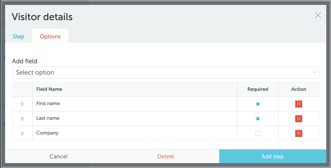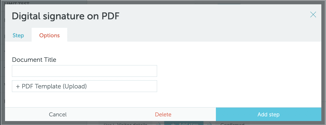How to customize the visitor registration flow
This article explains how to customize the steps a visitor must complete before receiving an access QR code.
Jump to:
1. About Visitor Registration Flow Customization
1. About Visitor Registration Flow Customization
With Yarooms Visitor Management system, administrators can customize the steps a visitor must complete before receiving an access QR code, ensuring all necessary information is collected for their specific use case.
Visitors may be required to complete the following steps:
- Provide visitor details
- Sign a PDF digitally
- Agree to terms via checkbox
- Upload documents (photos, files)
- Capture a photo
- Watch a video
- Fill a questionnaire
The process is available both online (via email link) and on reception devices.
2. How to Customize the Visitor Registration Flow
To start customizing your visitor registration flow, go to Settings → Visitors → Select a location. Go to the "Visitor registration flow" field and press "+Add step". Here you can select the steps, define them, and add them into your visitor registration flow. Each step can be added multiple times and marked as mandatory.
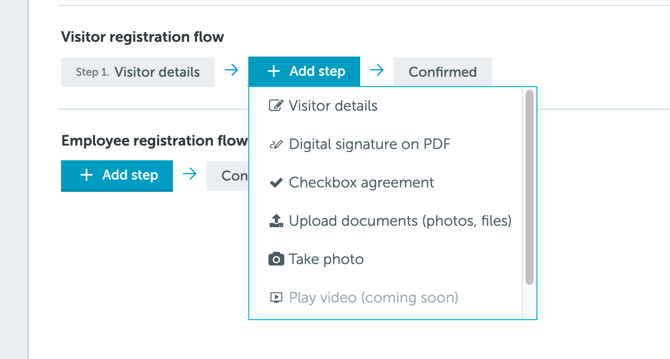
Below, we will briefly explain specifications for each step. For each step, you can:
- Choose to show it during online registration, at the reception, or both.
- Mark it as required if needed.
- Set a validity period for the entered details, allowing automatic reuse within the specified time window for returning visitors.
✦ Visitor details
Easily capture essential visitor information like name, company, contact details, car plate number, etc.
✦ Digital signature on PDF
Request visitors to add their digital signature on a pdf document.
✦ Checkbox agreement
Request visitors to agree with specific rules or policies.


✦ Upload documents
Request visitors to upload specific documents (photos, files).
✦ Take photo
Request visitors to take a photo.

3. Customizing the Employee Registration Flow
The registration flow can be set up not only for visitors, but also for employees. These flows can either be completely different or identical. If you want the employee flow to match the visitor flow, simply check the "Same as visitor" option to copy the steps: