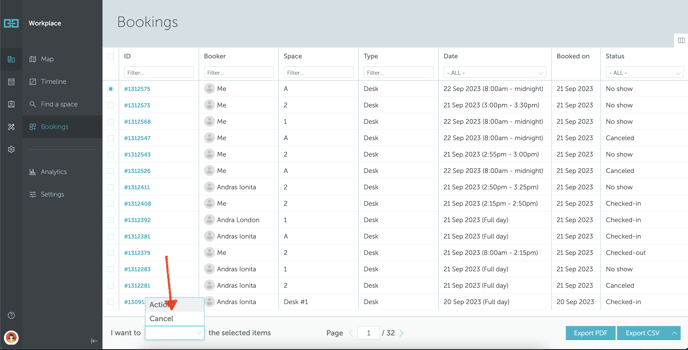How to manage your bookings
This article explains how to use the "Bookings" section to edit or cancel your bookings.
Jump to:
If you are a user looking for information how to book a space, read this article.
If you are a super-user looking for information how to manage bookings on behalf of someone else, read this article.
1. "Bookings" page
The “Bookings” section (Workplace → Bookings) contains the list of all your bookings (past and upcoming). If you hold a Manager role, the Bookings section will also display bookings made by other users, which you have authority over.
You can browse the booking list using the following filters:
- Id
- Booker
- Booker team
- Location
- Floor
- Space
- Type
- Space group
- Date
- Event type
- Services
- Status
In this section, you can easily export your bookings as a PDF or CSV file, or import a CSV file of bookings when needed.
2. How to edit your booking
To edit your booking, go to Workplace → Bookings and press on the booking ID. You will be redirected to the booking details page. Press "Edit" on the bottom right.
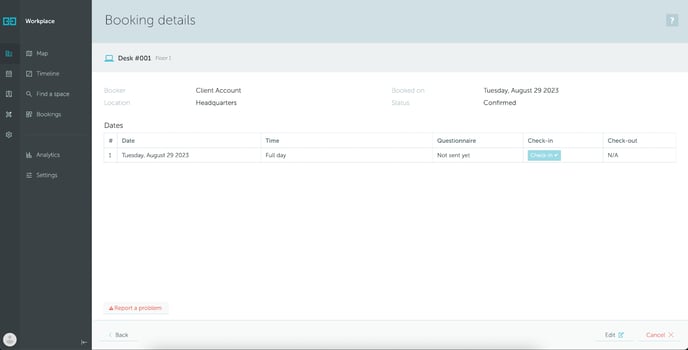
You will be able to modify the date and the hour of your reservation. Save your selection.
3. How to cancel your booking
To cancel your booking, go to Workplace → Bookings and select the booking by marking the checkbox near the ID number. If you want to cancel multiple bookings, mark multiple checkboxes. Then, select "Cancel" from "I want to [Action] the selected items" menu. Confirm your decision. Your reservation will be canceled immediately.