Zoom Meetings: Integration Guide
This article explains how to enable Zoom meetings integration
Jump to:
1. What is Zoom meetings integration
2. How to enable Zoom meetings integration
3. How it works
If you are looking for information how to set up a Microsoft Teams meetings integration, read about it here.
1. What is Zoom meetings integration
The Zoom meetings integration facilitates the creation of a Zoom meeting along with a YAROOMS meeting and makes sure the Zoom meeting is kept up to date as the YAROOMS meeting is updated/cancelled.
This integration uses a single service account user in Zoom to create meetings, so a per-user Zoom connection is not needed.
2. How to enable Zoom meetings integration
» Prerequisites
-
A valid Zoom account: create one at https://zoom.us
-
Access to the Zoom developer portal: https://developers.zoom.us/
-
Administrator access to the YAROOMS account
» Enable the integration
- Go to Settings → Integrations → Zoom meetings
- Switch on the "Integration Active" option.

- Open a new tab and go to https://developers.zoom.us/. Sign in.
- In the Developers Portal, press "Build app” button in the top right corner.
- Select Server to Server OAuth and press the “Create” button.

- Name your app and press the “Create” button.

- You will be provided with Client ID, Account ID, and Client Secret.
Copy the details to the corresponding fields in your YAROOMS account.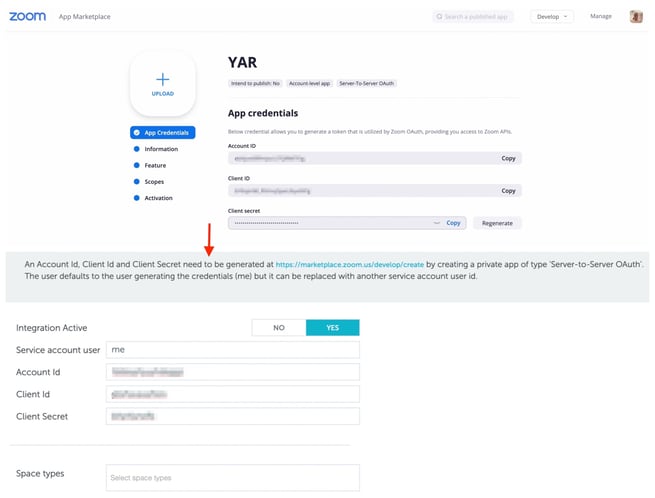
- In the YAROOMS account, select the space types on which the Zoom meetings integration should be active and save your selection.

- Get back to the Zoom Developers Portal and click “Continue”.
- Provide the company name, your (Administrator’s) name and email address. Click “Continue”.

- In the new page, click “Continue”.
- Add Meeting scopes:
*View and manage sub account’s user meetings;
*View all user meetings;
*View and manage all user meetings.

- Click “Done”, then in the new page - “Continue”, and finally, in the last page - “Activate your app”. The setup is now complete!

3. How it works
If you are an end-user looking for information how to add a video conferencing link to your booking, read this article.
If Zoom meetings integration is activated, users will be able to add a video conferencing link when booking spaces (only the types you specified when setting up the integration):
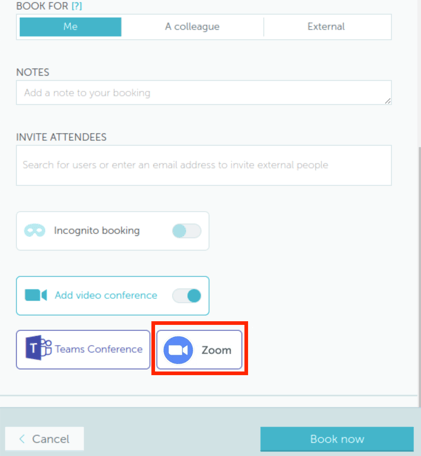
Clicking the Zoom icon will create the meeting in Zoom with the same details as in YAROOMS and add the join details to the YAROOMS description field. The users will be able to see the join details - link and password - in their booking details and booking confirmation email.

The Zoom meeting is kept up to date with the YAROOMS meeting:
-
Changing the date, start or end times in YAROOMS will update the Zoom meeting
-
Cancelling the meeting in YAROOMS will delete the Zoom meeting