Microsoft Teams: What is a Teams bot?
This article explains the Teams bot feature specifications.
Teams Bot is actually a chat bot inside the Teams Sidebar Application. It has multiple roles:
- Conversational Bot
- Notification Bot
- Full Bot (conversational + notification)
The bot can be added/configured from Settings → Integrations → Microsoft Teams → Application. For more information about it, read this article.
The Greeting Message
After completing the guide to add and configure the bot and right after you install the new application, the bot will greet you with a message.
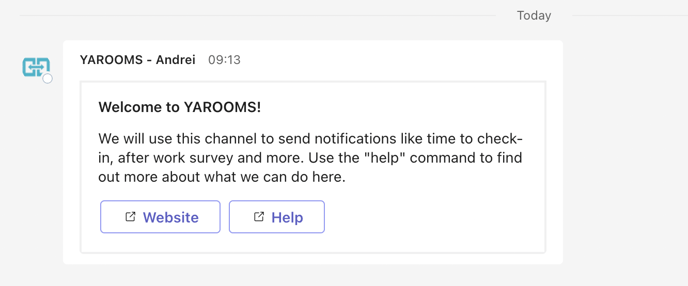 The greet card contains a small set of instructions and 2 links that will redirect the user to the website or the help page.
The greet card contains a small set of instructions and 2 links that will redirect the user to the website or the help page.
Conversational Bot
When opening the bot you can choose between 2 commands:
- Help
- Book my desk
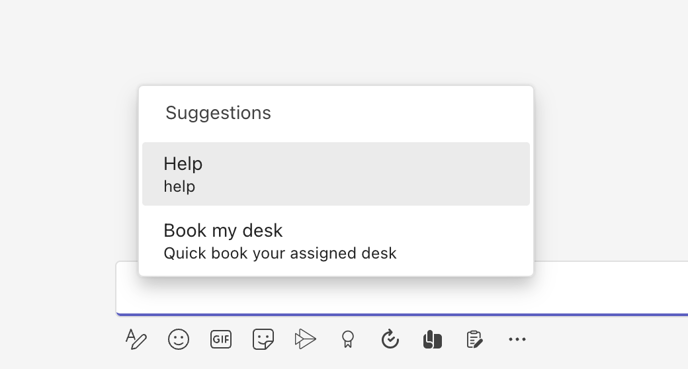
Help will return a card that will list 2 commands.
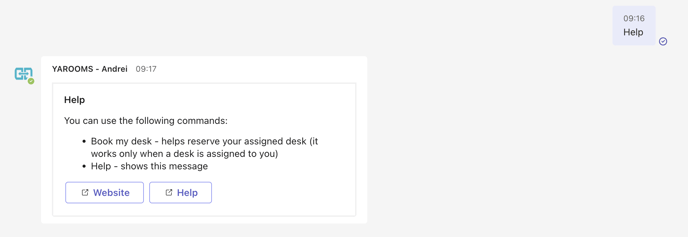
Book my desk will start a conversation that will take the user throughout the booking process.

If you don’t have any assigned desks for that user a message will be returned.

Notification Bot
This bot will only send notifications to the user. The users can not access the 2 commands specified above or send any kind of message to the bot.
The notifications are:
- Booking created
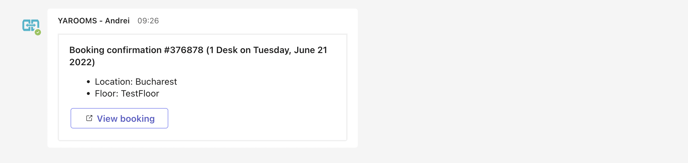
- Booking updated
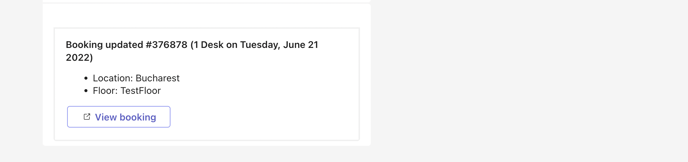
- Booking canceled

- Check-in started
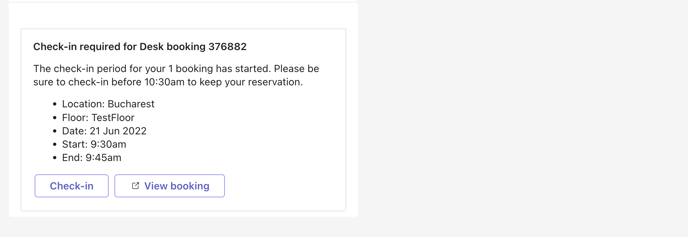
- Check-out reminder
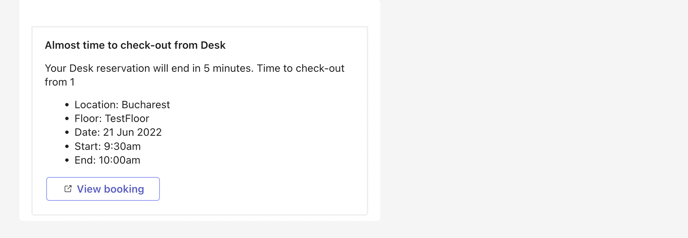
- Questionnaire
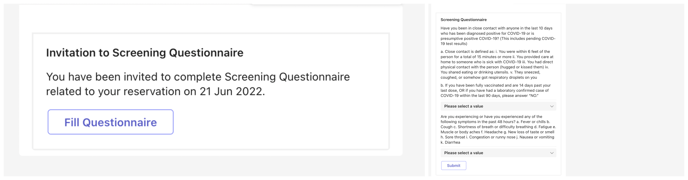
- Booking no-show
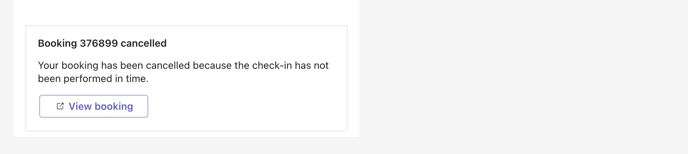
- Planning not settled
- Planning missing
- Planning for next workdays
- Report a problem

- Reception check-in
- Rate office experience
- Pending approval
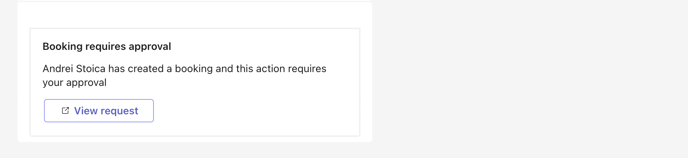
Full Bot
Contains the features of both the notification and the conversational bot.