The Calendar View
This article explains what is the Calendar view and how to use it.
Jump to:
1. What is the Calendar view?
YAROOMS Calendar view is the new take on the Work status module. It is made for companies that are looking for ways to create more visibility in the workplace. The Calendar is simple, easy to navigate, and works just as the tools you are already familiar with, for example, Microsoft Outlook.
The Calendar has two different views: "Bookings" and "Work statuses".
2. "Bookings" view
The “Bookings” view is available to all users. It provides users with an overview of their own work status arrangements as well as their colleagues' schedules. You have the Monthly, Weekly and Daily views at your disposal.

Using the "Search or filter" option, you can find the work status arrangements of spaces, space features, and your colleagues. You can see the schedules of multiple people and spaces at once - the results are colour-coded.

You can use the Calendar view to update your own work status. Simply press on "Set work status" and select your availability for the day.

3. Group booking
![]() The Calendar View is the only one that allows the booking of multiple spaces for several users in one process.
The Calendar View is the only one that allows the booking of multiple spaces for several users in one process.
In order to do this, go to the main calendar view, and click the + button on the day that you want to create a group booking.
When you begin the booking process, you are required to:.png?width=305&height=229&name=Screenshot%202025-09-29%20at%2016.00.38%20(1).png)
- select the location,
- select the types of spaces that you want to create bookings for,
- select/pick the spaces from the map ("Pick from map" button),
- edit each event by selecting a booker/user and interval. In this manner, you can pick a space for every user you intend to include, all through a single procedure.
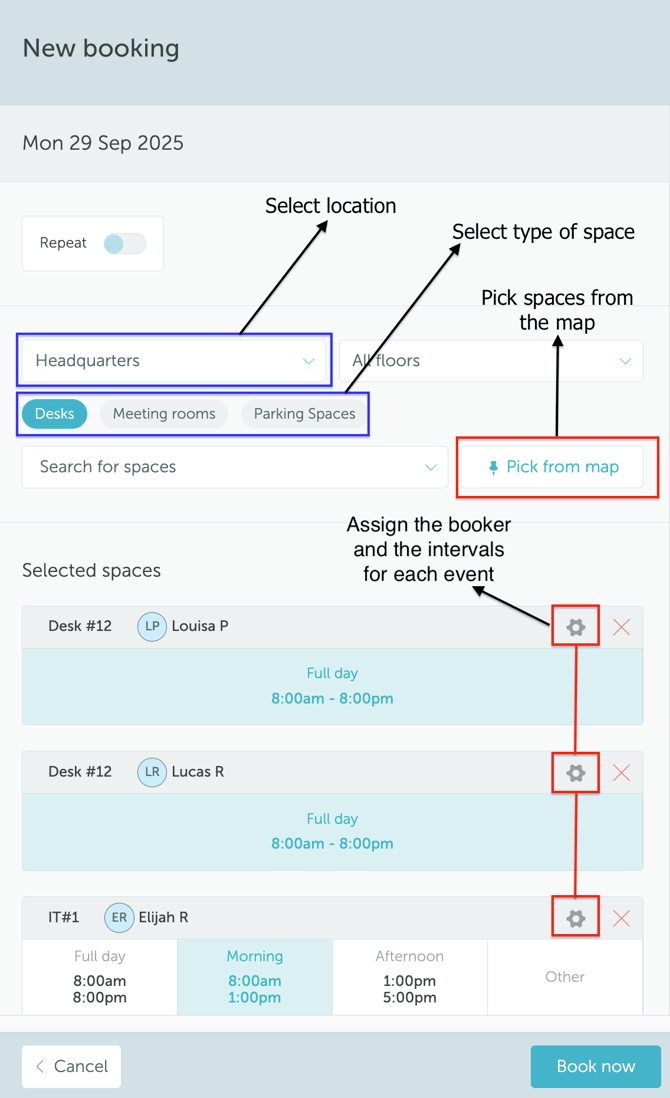
4. "Work statuses" view
The "Work statuses" view is available to superusers only. It is designed to keep them up-to-date with work statuses of the teams they manage. For example, by opening the "Work statuses" view they can see how many people from the teams they manage are in the office, how many work from home, and how many are on vacation.


Superusers can manage their teams’ Work Statuses in bulk using the Work Statuses view. To do this, they simply click on the "Set team work status" button, select the team, and apply the desired work style arrangement to all members at once.