Setting up compliance questionnaires
The article explains how to set up a screening questionnaire which will be sent to employees prior to coming into the office.
If you are an Administrator looking for info about check-in questionnaires, read this article.
1. What is a compliance questionnaire
The compliance questionnaire allows screening health status or other compliance aspects. It is sent to users before the reservation date or during the booking. Multiple questionnaires can be set up per location.
The compliance questionnaire will be sent to a user once per day (not for each booking).
If the user does not complete the questionnaire or fails it (provides non-compliant answers), he will not be able to check in to the space.
2. How to create a compliance questionnaire
To create a compliance questionnaire, go to Settings → Integrations → Questionnaire → Add, and complete the setup process:
» Details (naming and describing the questionnaire)
- Select "Sent before the start of the booking" in the "Trigger" field.
- If selected “Active”, the questionnaire will be shown to users when they are checking into the space they booked.
- Customize the name of this questionnaire by entering your preferred title in the designated "Title" field.
- You can set how often this questionnaire will be sent to your users in the "Aggregation" field.
- An active "Reject uncompliant” option will make the system reject answers that are not compliant to your requirements.
- If "Cancel bookings" option is activated, the system will instantly cancel bookings of users who failed the quiz. The option can be activated only if the "Reject non-compliant" field is active as well.
- In both the "Notify Location Manager" and "Notify User Team Managers field", you can set up whether notifications are sent to location managers or user team managers based on questionnaire results (Success, Failure, or Both).
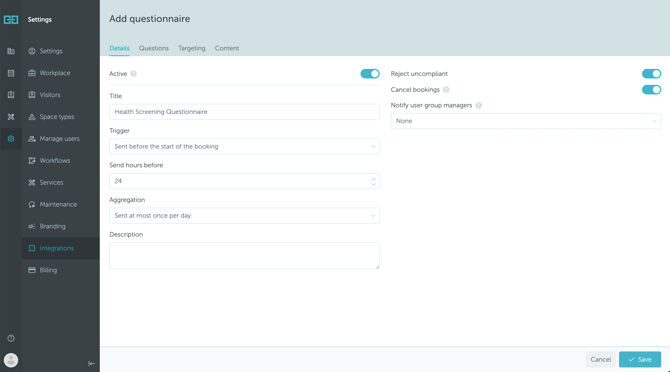
» Questions
Use the "Questions" tab to add your questions.
- Define the answer Type (Yes/No or Free text) for each of them.
- Correct answers can be established only for the Yes/No type of questions.
- Mark the “Required” field to make the question mandatory to answer.

» Targeting
Use the “Targeting” tab to select in which Locations the screening questionnaire will be sent (Active).

» Content
Use the “Content” tab to communicate the questionnaire results to users and provide them with additional instructions.
