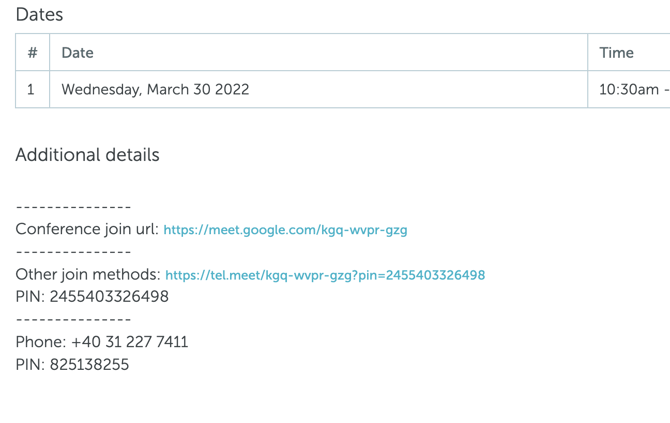Google Meet: Integration Guide
This article explains how to enable Google Meet integration.
Jump to:
1. What is Google Meet integration?
2. How to set up Google Meet integration?
3. How it works: create a meeting with YAROOMS and Google Meet
Read more about other video conferencing services' integrations:
1. What is Google Meet integration?
The Google Meet integration facilitates the creation of a Google Meet conference along with a YAROOMS meeting and makes sure the Google Meet conference is kept up to date as the YAROOMS meeting is updated/cancelled.
2. How to set up Google Meet integration?
» Requirements:
- Google Workspace;
- Administrator with access to Google Workspace console;
- Access to Google Developers Console;
- Administrator with access to YAROOMS.
» Google Meet setup:
- Enable Google Calendar API, from Google Cloud Console → Library → Calendar API
https://console.cloud.google.com/apis/library/calendar-json.googleapis.com
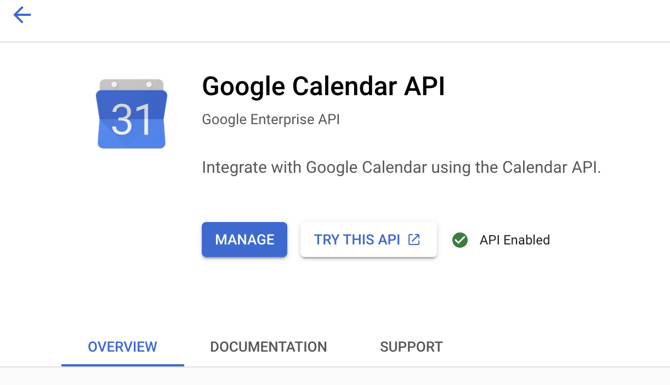
- Create a service account from https://console.cloud.google.com/apis/credentials
(Create Credentials → Service Account).
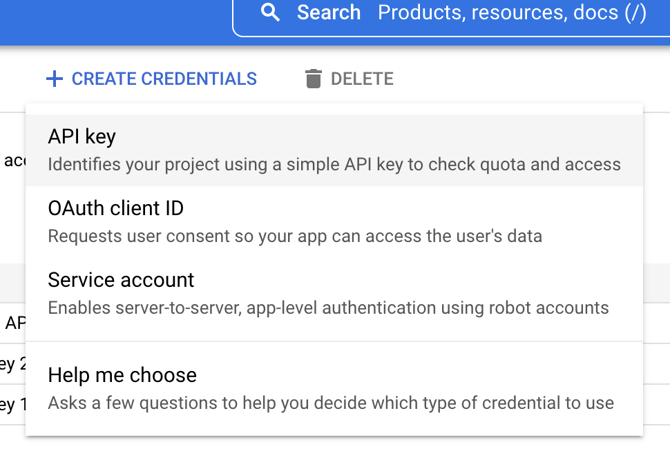
- On the “Keys” tab, generate a new key in the JSON format and save it.
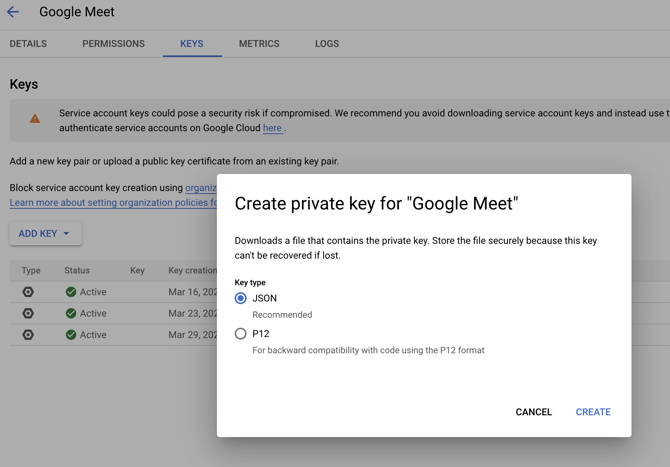
- Delegate access for service account domain wide by following this guide: https://developers.google.com/identity/protocols/oauth2/service-account#delegatingauthority (in Oauth Scopes enter: https://www.googleapis.com/auth/calendar)
- Create a gmail user that will hold all the google meet events (make sure other users don’t have access to this account’s calendars) (this is where all the google meet links will be stored).
» YAROOMS setup:
- Go to Settings → Integrations → Google Meet.
- Json Key: the content of the json file downloaded at step 3.
- Delegated user: is the email of the user created at step 5.
- Calendar ID: could be left empty or “primary” as default. If you want to specify a different calendar ID that the user has, you could do so.
- Space types: select space types in which the integration will be available.
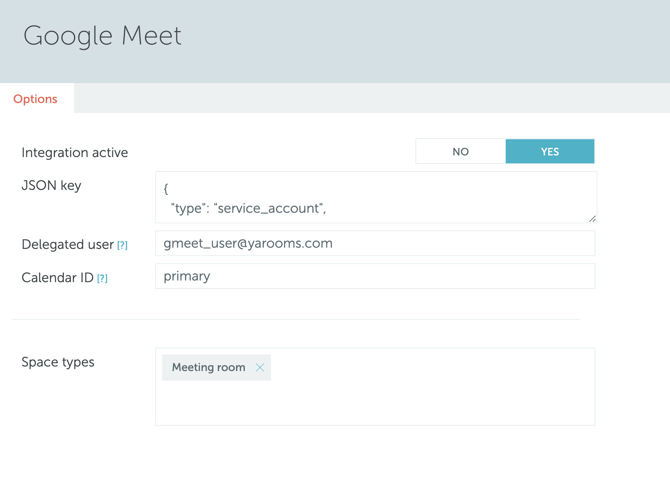
3. How it works: create a meeting with YAROOMS and Google Meet
- Go to the Map or Timeline Views and click on a space that has the type selected at the step 5 above.
- The booking panel window will slide into view, scroll down and you will see the Conference button, click on it and the Google Meet conference type will appear.
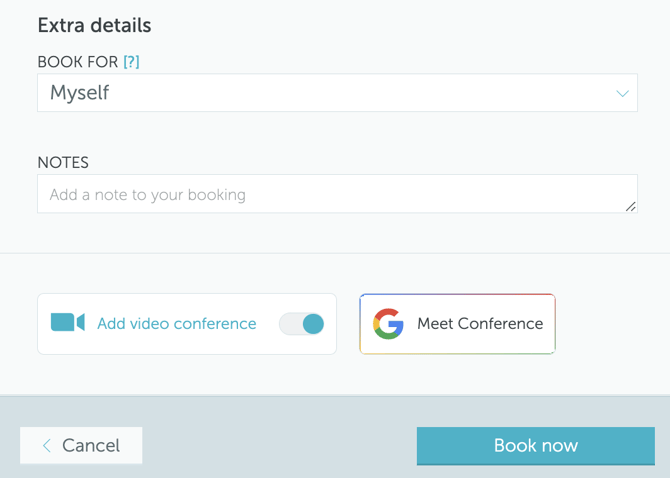
- Select the google meet conference type and create the booking.
- On booking details page you can see the Google Meet information in description.