MS-Teams: "Invalid response from Microsoft Online"
This is an error that shows up on your company's Main Yarooms Login Page.
⛔️ Issue: If you have the Microsoft Teams Integration set up from the Yarooms web app, you might find yourself greeted by this error on your Main Login Page.

💡 Cause: In 90% of the cases where clients reported this error, it was related to the Client Secret from the Azure side of the MS Teams Integration.
There are 2 possible reasons for this error to show up:
- either the Client Secret Value (⚠️ not ID) has been incorrectly entered in the Yarooms Integration page,
- or the Client Secret has expired. Please, keep in mind that the client secret can be valid for a period of maximum 2 years.
Here's how you can fix this:
- In the Azure Portal go to Azure Active Directory → App registrations (from the left sidebar).
- Click on the Yarooms App (you might have it under a different name).

- In the new window, click on Certificates & Secrets (left sidebar).

- Verify if the Client Secret is expired. If it did, please create a new one and copy-paste the value in the Yarooms MS-Teams Integrations page (Settings → Integrations → Microsoft Teams).
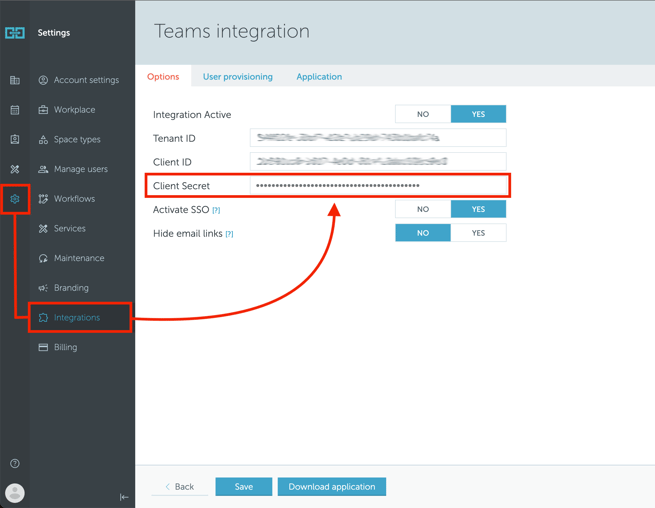
- If the secret is still valid, you need to be sure that the Client Secret Value is the same as the one found in your Yarooms MS-Teams Integration page. However, in the Yarooms Integrations page, the secret is censored, so simply copy-paste the value again. Click Save afterwards.
If you have followed all the recommended steps outlined in this article and the issue persists, we kindly request you to contact us directly at support@yarooms.com for further assistance.