Mapped-In: Setting up office wayfinding
This article explains how to set up and use the office wayfinding feature (available via MappedIn integration).
How does it work?
This integration enables 3D maps and wayfinding via our partner, MappedIn. It provides accurate navigation within the office space for visitors and employees.
Connecting existing MappedIn floor plans is required.
👨🏻💻 Currently, we suggest setting up this integration with the help of a Yarooms specialist for optimal results.
How to set it up?
Based on your contract, either Yarooms or MappedIn will create the floor plan, including all spaces, rooms, walls, and connecting areas like elevators and stairs. After that, activating it in Yarooms is easy:
- From Settings → Integrations → Partners → MappedIn

- the Integration needs to be activated with the Client ID and Client Secret (if needed, Yarooms will provide them)

- Once that is done, MappedIn can be activated on the floor level by going to Settings → Workplace → click on the name of the floor → Edit → Map.
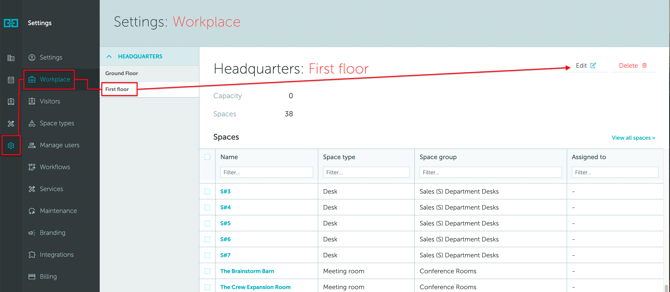
- Map view needs to be set to "MappedIn" and the Venue ID added.
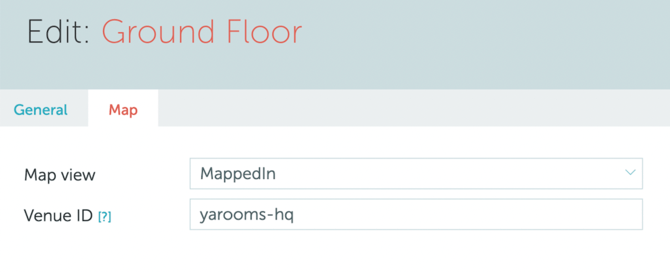
⚠️ If needed, the Venue ID will be provided by the Yarooms team.
- Afterwards, from Workplace → Map, by pressing the "Edit mode" button on the right side of the map, we'll start adding your Yarooms spaces to the MappedIn polygons.

Once everything is set up and the spaces are matched, users can obtain wayfinding directions from their current location (booked space) when they search for a space using the "search" field on the map.
The interface will look like this:
