If your company already runs on Microsoft 365, you’re probably using Outlook and Teams every day to manage calendars, meetings, and communication.
But did you know you can also use those same tools to book desks and conference rooms?
That’s right - Microsoft 365 can double as your office booking system, helping employees find available workspaces, schedule meeting rooms, and plan hybrid workdays without ever leaving familiar apps.
In this guide, we’ll show you exactly how the Microsoft 365 booking system works, both natively and when enhanced with dedicated platforms like YAROOMS. You’ll learn how to manage desk and room bookings in Outlook and Microsoft Teams, how integrations make the process effortless, and what best practices keep your hybrid workplace running smoothly.
How Desk & Room Booking Works in Microsoft 365
There are two main ways to manage desk and meeting room bookings in Microsoft 365:
- Native setup – by creating desk or room mailboxes directly in your Microsoft 365 environment.
- Integrated setup – by connecting Microsoft Teams or Outlook with a dedicated workspace booking platform for more flexibility, automation, and analytics.
Let’s look at how both options work (and when each one makes the most sense).
Option 1: Desk or Room Mailboxes
The native way to manage desk and meeting room bookings in Microsoft 365 is through resource mailboxes. These are special mailboxes in the Microsoft 365 Exchange Admin Center that represent physical spaces like meeting rooms, desks, or shared equipment.
Once created, anyone in your organization can reserve them directly from Outlook or Microsoft Teams.
Here’s how it works, step-by-step:
1. Create the room mailbox
- Your IT admin adds a mailbox in the Exchange Admin Center for each bookable space (desk, room, or device).
- Open Outlook → New Meeting / Appointment
- Add the resource in the Location or Rooms field
- Check availability (white = free, blue = busy)
- Add meeting details → Send
- Edit or cancel anytime from
- Updates sync automatically across calendars.
|
Pros |
Cons |
|
Built into Microsoft 365, no extra tools needed |
Manual setup required for every desk or room |
|
Works directly in Outlook and Teams |
No analytics or utilization data |
|
Familiar workflow for employees |
No floor plan or hybrid scheduling features |
|
Automatic calendar syncing |
Difficult to scale for large offices |
|
Included in your Microsoft 365 license |
No automation, check-ins, or reminders |
Pros and cons of using desk & room mailboxes in Microsoft365
If your company operates from a single office with just a few meeting rooms, using Outlook mailboxes for bookings can work perfectly well. But as soon as you add another location or expand your workspace, keeping track of availability becomes time-consuming and error-prone.
That’s when integrating Microsoft 365 with a workspace booking platform becomes the smarter, more scalable choice.
Option 2: Desk and Room Booking System Integrated With Microsoft 365
By connecting your Microsoft 365 environment to a dedicated workspace booking platform like YAROOMS, Robin, or Envoy, you can manage every desk, meeting room, and shared space from one centralized, automated system.
This integration builds on what Microsoft 365 already does well, but removes the manual work of mailbox setup and adds real-time visibility, hybrid coordination, and data-driven control across your entire workplace. It effectively turns Outlook and Teams into a complete Office 365 desk and room booking system.
It’s also extremely easy to set up and adopt. Take Cerved Group, for example - they implemented their hot desk sharing policy and went live with YAROOMS in just 7 days, onboarding over 2,000 employees with a smooth, company-wide rollout.
Here’s how it transforms your day-to-day booking experience:
- Two-way synchronization: Every desk or meeting room booked in Outlook or Microsoft Teams instantly appears in the platform (and vice versa). Updates, reschedules, and cancellations are reflected everywhere automatically, eliminating conflicts.
- Centralized management: Instead of managing hundreds of room and desk mailboxes, admins can configure all bookable resources - desks, rooms, parking spots, or custom zones - from one simple dashboard.
- Personalization options: you can set room capacity, add services like catering or cleaning, restrict bookings to specific departments or user groups, upload photos of each space, and customize booking rules for different locations.
- Real-time availability: Employees can open the Microsoft Teams desk booking app or Outlook room booking add-in to view an interactive floor plan, check who’s in the office, and instantly reserve an available workspace.
- Automated check-ins and releases: The system sends reminders or automatically releases unused desks and meeting rooms to prevent ghost bookings - a major issue in manual setups.
- Occupancy and utilization analytics: Managers get precise usage data: how often rooms are booked, which desks stay empty, and peak activity hours.
- Hybrid coordination: Employees can see when teammates plan to work on-site and book adjacent desks or meeting rooms through Microsoft Teams - making hybrid schedules easier to manage.
Combined, these capabilities transform Microsoft 365 into a single workspace hub, where employees can book desks or rooms in seconds, and workplace teams gain the data, automation, and oversight needed to run a smarter, more efficient office.
|
Pros |
Cons |
|
Works seamlessly with Microsoft Outlook and Microsoft Teams |
Requires initial setup and IT configuration |
|
Two-way sync keeps all bookings automatically updated |
May involve an additional software subscription |
|
Centralized management for all desks and meeting rooms |
Depends on stable Microsoft 365 connectivity |
|
Adds automation - check-ins, reminders, auto-release |
Short learning curve for admins and users |
|
Provides analytics and utilization insights for better space planning |
Some advanced features vary by platform |
Pros & cons of integrating a workspace booking platform with Microsoft 365
How to Book Desks With Microsoft 365
When Microsoft 365 tools like Outlook and Teams are connected to dedicated booking software, the whole process becomes faster, smarter, and much easier to manage.
Let’s see what that looks like in practice. In the examples below, we’ll look at how YAROOMS 'desk booking system works with Microsoft 365 to make reservations effortless - from finding an available desk to confirming your booking.
Desk Booking in Microsoft Teams With YAROOMS
YAROOMS turns Microsoft Teams into a complete desk booking system - no app switching, no separate logins.
Here’s exactly how desk booking with Microsoft Teams works once the integration is set up:
- Open YAROOMS in Microsoft Teams
It’s the start of Alex’s workday, and he's decided to go into the office. From the Teams sidebar, Alex opens YAROOMS - the desk booking app built right into Microsoft 365. - Set your hybrid work status
Before booking, Alex updates their hybrid work status to “In the office.” This lets teammates see when they’ll be onsite, making it easier for everyone to plan collaboration days and choose nearby desks. - View the interactive floor plan
The interactive office map appears by default. It’s color-coded - green desks are available, red are booked, and grey are restricted. Alex zooms into the third-floor marketing area to see which desks are free. - Select an available desk
Clicking on an available desk shows details like its amenities, equipment, and even a photo of the setup. One desk catches Alex’s eye - dual monitors and a window view. - Adjust booking details
Alex selects the date and time (9 AM–5 PM) and sets it to repeat every Wednesday. - Book your desk
Once everything looks right, Alex hits “Book now.” The desk is instantly reserved, and a confirmation email arrives within seconds.

Click on the media for a self-guided demo of YAROOMS integration with Microsoft Teams
YARVIS, Your AI Assistant for Microsoft Teams Desk and Room Booking
The YAROOMS integration with Microsoft 365 takes things even further with YARVIS - an AI-powered workspace assistant available right inside Microsoft Teams.
The AI assistant makes your desk and meeting room booking in Microsoft 365 completely conversational. You can simply chat with it, and it instantly handles your requests in seconds.
YARVIS uses natural language to process even the most complex workspace booking requests:
- “Book 6 desks in the New York office for the marketing team every 2nd Wednesday starting today.”
- “Find a meeting room for 10 people that’s available Monday from 8 to 10 am.”
- “Cancel my Desk #2 reservations for Tuesday and Thursday.”
- “Find and reserve an electric car parking spot today from 8 to 11 am at HQ and from 2 to 7 pm at the local office.”
With YARVIS, your office bookings become smarter, faster, and fully automated - extending the power of Microsoft Teams desk booking to a new level of convenience.

How to Book Meeting Rooms With Microsoft 365
If your team already uses Microsoft Outlook to plan meetings, adding YAROOMS makes finding and booking the right room feel effortless.
Everything happens right inside your calendar - no switching tools or chasing availability.
YAROOMS Meeting Room Booking in Microsoft Outlook
With the YAROOMS Outlook add-in, you can search for meeting rooms, filter by location and amenities, preview the space, and even book services like catering or equipment, all while creating your regular meeting invite:
- Create a new event
It’s Friday afternoon, and Maya needs to schedule next week’s project kickoff. She opens her Microsoft Outlook calendar and clicks “New Event.” - Open the YAROOMS add-in
Inside the event window, she launches the YAROOMS Outlook add-in. A panel appears showing all available meeting rooms across her organization - already synced with Microsoft 365. - Filter and find the right room
Maya narrows the list using filters for location, floor, capacity, and amenities. She selects a room with a video conferencing setup and a whiteboard, perfect for both in-person and remote collaboration. - Preview and select
Each room includes a short description, capacity info, and a photo. Maya previews a few and chooses one that comfortably fits her 10-person team. - Add services if needed
Before finalizing, she requests catering for the morning session and cleaning service afterward - all booked through the same YAROOMS add-in. - Send your invite
Once everything looks right, Maya adds her attendees, finalizes the meeting details, and clicks “Send.”
Once you’ve saved your Outlook event, YAROOMS automatically syncs and confirms the booking. The space is instantly reserved across your Microsoft 365 environment, ensuring no double bookings or scheduling conflicts.
Microsoft 365 + YAROOMS: The Complete Workspace Booking Solution
Bringing YAROOMS and Microsoft 365 together creates a powerful, end-to-end workplace booking solution that fits right into Outlook and Teams - the tools employees already use every day.
This integration transforms Microsoft 365 into a workplace collaboration suite that benefits everyone - from employees using it daily to admins managing the bigger picture.
Using it, employees can:
- Book desks and meeting rooms directly in Teams or Outlook
- Request services like catering, cleaning, or equipment setup
- Check in to avoid ghost bookings and keep spaces available
- See real-time availability across multiple offices and floors
Meanwhile, it enables workplace and facility teams to:
- Monitor occupancy and utilization data to optimize layouts and capacity
- Automate approvals and booking rules for different departments or locations
- Ensure compliance and security with Microsoft Entra ID integration
- Plan smarter by using data-driven insights to reduce costs and improve space efficiency. In fact, by optimizing heavily underused conference rooms, organizations can cut real estate costs by up to 50% - see it yourself in our ROI calculator.
Together, YAROOMS and Microsoft 365 create a single, connected environment where collaboration, space management, and workplace analytics work seamlessly side by side - helping every organization run a more efficient, flexible, and people-centered office.
Meeting room booking in Outlook, explained in 2 minutes
FAQ: Microsoft 365 Booking System
Does Microsoft 365 Have a Room Booking System?
Microsoft 365 doesn’t include a dedicated room booking app, but it allows you to book meeting rooms using resource mailboxes in Outlook or Teams.
Admins can create a mailbox for each room, and employees can reserve those rooms directly when scheduling meetings.
For advanced features like interactive floor plans, check-ins, and usage analytics, Microsoft 365 can be integrated with a room booking system (for example, YAROOMS)
Does Microsoft 365 Have a Desk Booking System?
Microsoft 365 doesn’t have a built-in desk booking system, but you can create desk mailboxes in the Exchange Admin Center to let employees reserve workstations through Outlook.
However, this setup is limited and hard to manage at scale.
For a complete solution - including interactive maps, real-time availability, check-ins, and hybrid work planning - you can integrate Microsoft 365 with a desk booking platform like YAROOMS.
Can Microsoft Bookings Be Used for Room Bookings?
Microsoft Bookings is designed for scheduling appointments with people or services, not for reserving physical spaces like meeting rooms or desks.
While you can technically create “rooms” as bookable services, it’s not practical for workplace use - there’s no calendar sync, floor plan view, or capacity control.
For proper meeting room management in Microsoft 365, it’s better to use Outlook resource mailboxes or integrate with a dedicated room booking system.
How to View the Room Calendar in Office 365?
To view a room calendar in Office 365, open Outlook (desktop or web) and go to your Calendar view.
Select Add Calendar → From Room List, then choose the meeting room you want to see. The room’s calendar will appear alongside yours, showing when it’s booked or available.
How Do You Reserve a Desk in Microsoft Teams?
To reserve a desk in Microsoft Teams, your organization needs a desk booking system integrated with Microsoft 365, such as YAROOMS.
Once it’s set up, open the YAROOMS Teams app from the sidebar. You’ll see an interactive floor plan showing all available desks.
Click on the desk you want to book, choose your date and time, adjust details like services or privacy, and hit Book Now. Your reservation is confirmed instantly.
How to Prevent Double Bookings in Microsoft 365?
In Microsoft 365, you can prevent double bookings by properly configuring resource mailbox settings in the Exchange Admin Center.
Each room or desk mailbox should be set to auto-accept meeting requests and decline conflicting bookings. This ensures that once a space is booked, it can’t be reserved again for the same time slot.
For a more reliable, automated solution, integrate Microsoft 365 with a workspace booking platform like YAROOMS. It prevents overlaps in Outlook and Teams, automatically releases unused spaces, and gives admins full visibility into booking conflicts across all offices.
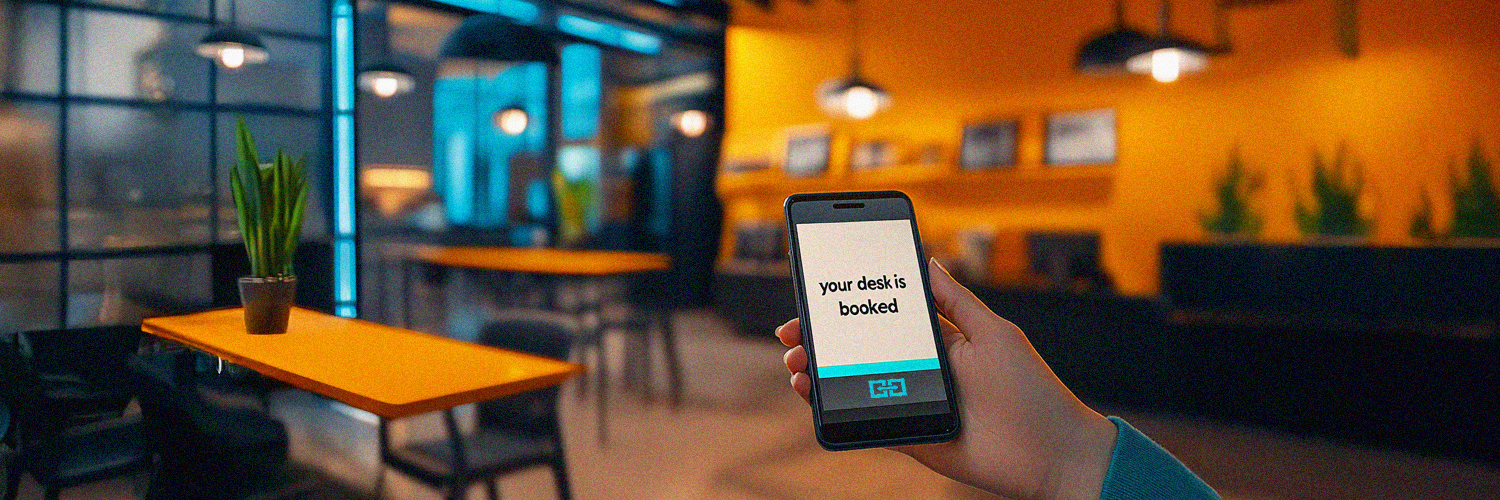
.png)









